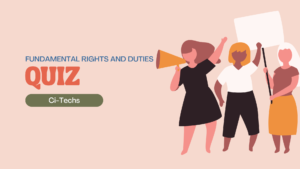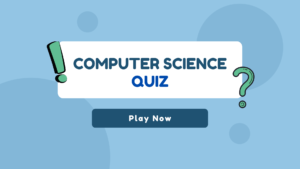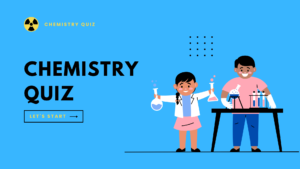Configuration of Laptop to Run AutoCAD Application
Table of Contents
Introduction:
AutoCAD is a powerful computer-aided design (CAD) software widely used in various industries such as architecture, engineering, and construction. To unleash the full potential of AutoCAD, it is crucial to have a properly configured laptop that can handle its demanding requirements. In this blog post, we will discuss the essential configuration needed for your laptop to run the AutoCAD application smoothly.
1. Operating System:

The primary prerequisite for utilizing AutoCAD is ensuring compatibility with the right operating system. AutoCAD is designed to seamlessly operate on various Windows platforms commonly used in India. Specifically, it supports Windows 10, Windows 8.1, and Windows 7.
To optimize the performance of AutoCAD on your laptop, it is imperative that your operating system aligns with one of these specified versions. The compatibility ensures that the software functions smoothly, allowing you to harness its full potential for your design endeavors.
Before delving into the intricate world of AutoCAD, take a moment to confirm that your laptop is equipped with a Windows operating system, and, more importantly, that it aligns with the supported versions—be it the advanced Windows 10, the reliable Windows 8.1, or the enduring Windows 7. This step ensures a seamless integration of AutoCAD with your system, paving the way for a hassle-free and efficient design experience.
2. Processor:

In the realm of AutoCAD, having a robust laptop is crucial, as this application demands significant processing power. Seek out a laptop equipped with, at a minimum, an Intel Core i5 or AMD Ryzen 5 processor. These processors form the engine that propels AutoCAD’s intricate design tasks.
If your work involves handling elaborate 3D models or frequently engaging in rendering tasks, it’s prudent to contemplate an upgrade to a more potent processor. Consider opting for an Intel Core i7 or AMD Ryzen 7 processor. This enhancement in processing capability translates to a smoother and more efficient AutoCAD experience, particularly when tackling the complexities of 3D design and rendering.
Investing in a laptop with a powerful processor is akin to providing your AutoCAD endeavors with a reliable powerhouse. It ensures that your device can effortlessly navigate through the intricacies of the application, handling the nuances of design with finesse. So, when venturing into the world of AutoCAD, let your choice of laptop be a testament to the importance of a robust processor, elevating your design capabilities to new heights.
3. RAM:

Ensuring an ample amount of RAM is essential to ensure a smooth operation of AutoCAD. We suggest having a minimum of 8GB RAM, but for an effortlessly fluid experience, it’s advisable to enhance it to 16GB or even 32GB, particularly if you engage in handling extensive and intricate drawings. The additional RAM capacity becomes particularly beneficial when working on sizable projects, allowing AutoCAD to efficiently manage the complexities involved in rendering and processing large design files. Upgrading your RAM not only enhances the performance of AutoCAD but also contributes to a more efficient and responsive design workflow. So, consider investing in higher RAM capacity for a seamless and optimal experience, especially when dealing with the intricate demands of AutoCAD in the realm of large-scale and complex designs
4. Graphics Card:

AutoCAD predominantly depends on the Graphics Processing Unit (GPU) for rendering and displaying three-dimensional (3D) models. To optimize your experience with AutoCAD, it is advisable to choose a laptop equipped with a dedicated graphics card, such as NVIDIA GeForce or AMD Radeon.
When considering a laptop for AutoCAD, it is crucial to pay attention to the Graphics Card’s Video RAM (VRAM). Aim for a minimum of 2GB VRAM to guarantee smooth performance while working on intricate designs and 3D models.
Investing in a laptop with a dedicated graphics card ensures that the rendering and visualization processes in AutoCAD are handled efficiently. This not only enhances the overall performance of the software but also provides a seamless and responsive user experience, particularly when dealing with complex architectural or mechanical drawings.
In summary, when looking for a laptop suitable for AutoCAD usage, prioritize one with a dedicated graphics card like NVIDIA GeForce or AMD Radeon and ensure it comes equipped with a minimum of 2GB VRAM. This thoughtful investment will significantly contribute to a smoother and more efficient AutoCAD experience, meeting the demands of diverse design projects.
5. Storage:

AutoCAD files have a tendency to consume a considerable chunk of storage space, particularly when dealing with extensive projects. It is advisable to choose a laptop equipped with a solid-state drive (SSD) rather than a conventional hard drive (HDD) to enhance file access speed and overall system performance. Opting for a laptop with a minimum of 256GB of SSD storage is recommended for an efficient experience.
In the realm of digital design, AutoCAD files tend to grow in size, posing a challenge to storage systems. A solid-state drive, unlike its traditional hard drive counterpart, offers quicker data retrieval, contributing to a smoother workflow. The transition to an SSD can significantly reduce the time it takes to open, save, and manipulate AutoCAD files, thus boosting productivity.
When selecting a laptop for AutoCAD tasks, prioritize those with SSD storage to ensure a seamless design process, especially when handling large-scale projects. With at least 256GB of SSD space, you’ll not only accommodate the demands of AutoCAD but also experience enhanced speed and responsiveness in your overall computing endeavors.
6. Display:

In the realm of AutoCAD, where intricate designs and precise measurements take center stage, the choice of a laptop becomes pivotal. Opting for a laptop with a high-resolution display becomes imperative for a seamless design experience. Look for a laptop equipped with a Full HD (1920×1080) resolution screen or even higher, as this ensures that the intricate details of your designs are rendered with clarity and precision.
Furthermore, it’s advisable to consider a laptop featuring an IPS panel. The IPS panel not only contributes to a wider viewing angle but also plays a crucial role in accurate color representation. This becomes particularly significant in AutoCAD work, where the fidelity of colors can impact the overall design output. An IPS panel ensures that the colors on your laptop screen closely match the intended shades, providing a more reliable representation of your design.
In essence, when venturing into the world of AutoCAD, prioritize a laptop that harmonizes with the demands of intricate designs through its high-resolution display, and enhances color accuracy with the inclusion of an IPS panel. This thoughtful selection ensures that your digital canvas is vibrant, detailed, and faithfully represents the precision required in the realm of AutoCAD.
7. Ports:

Ensure that your laptop has an adequate number of ports to connect external devices such as a mouse, drawing tablet, or external hard drive. Having USB 3.0 or USB-C ports will provide faster data transfer speeds.
Conclusion:
Configuring your laptop with the right specifications is essential for a seamless AutoCAD experience. Make sure to choose a laptop with a compatible operating system, powerful processor, sufficient RAM, dedicated graphics card, SSD storage, high-resolution display, and necessary ports. By following these guidelines, you will be able to run the AutoCAD application smoothly and efficiently.