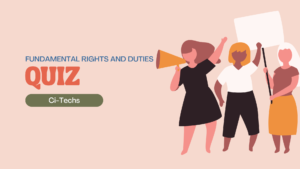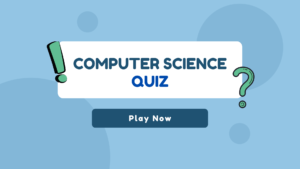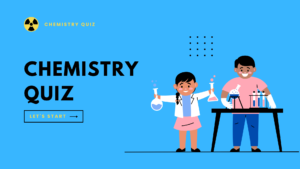Table of Contents
5 Essential AutoCAD Commands Every CAD Designer Should Know
Introduction
Unlock your CAD design potential with our guide on 5 Essential AutoCAD Commands Every CAD Designer Should Know. Elevate your productivity and precision in AutoCAD today. As a CAD designer, mastering AutoCAD commands is crucial for maximizing productivity and efficiency in your work. These commands not only help you navigate through the software easily but also enable you to create precise and accurate drawings. In this blog post, we will discuss 5 Essential AutoCAD Commands Every CAD Designer Should Know
Here are 5 Essential AutoCAD Commands Every CAD Designer Should Know
1. Line Command

The Line command is one of the fundamental commands in AutoCAD. It allows you to draw straight lines between specified points. This command is simple to use and can be accessed by typing ‘L’ on the command line or by clicking on the Line icon in the Draw toolbar.

To draw a line, you need to specify the start and endpoint of the line. You can also define the line length and angle by entering the values in the command prompt. The Line command is versatile and can be used to create various shapes, such as rectangles and polygons, by connecting multiple points.
2. Circle Command

The Circle command is another essential command in AutoCAD. It enables you to create circles of different sizes and dimensions. To access this command, you can type ‘C’ on the command line or click on the Circle icon in the Draw toolbar.
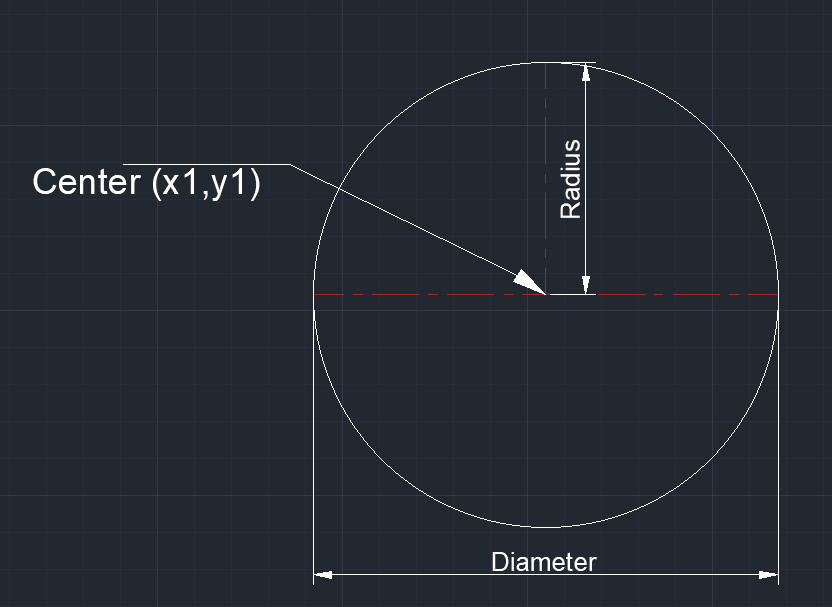
When using the Circle command, you need to specify the center point of the circle and its radius. You can also input the diameter or circumference values to create circles of specific dimensions. This command is particularly useful for creating rounded elements in your drawings, such as arcs and curves.
3. Trim Command

The Trim command is a powerful tool for editing and modifying your drawings. It allows you to remove unwanted portions of lines, arcs, or circles that intersect with another object. You can access this command by typing ‘TR’ on the command line or by clicking on the Trim icon in the Modify toolbar.
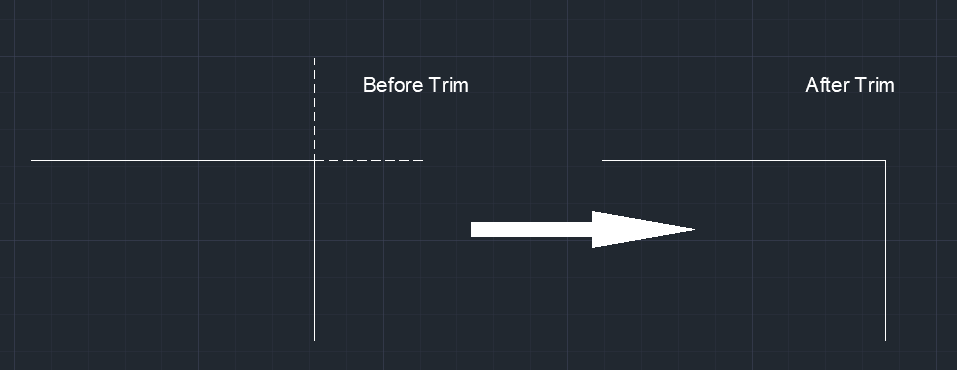
With the Trim command, you can select the cutting edges and extend them to the objects you want to trim. This command helps you clean up your drawings by removing unnecessary lines and ensuring the accuracy of your designs.
4. Mirror Command

The Mirror command is a time-saving feature that enables you to create symmetrical elements in your drawings. It allows you to mirror selected objects along a specified axis. To access this command, you can type ‘MI’ on the command line or click on the Mirror icon in the Modify toolbar.
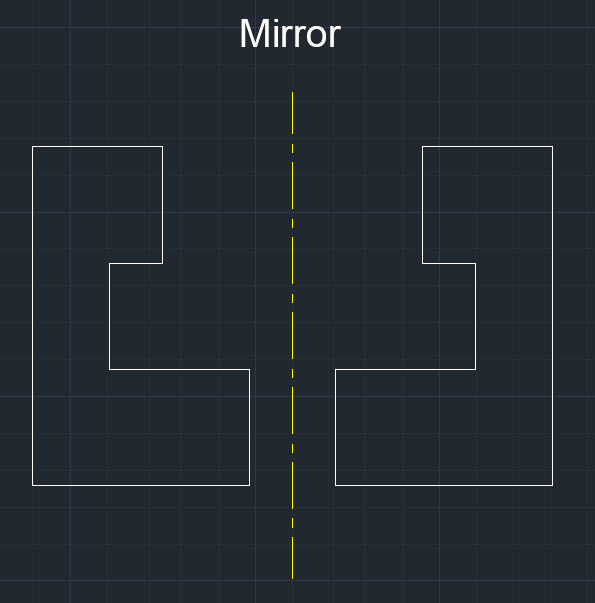
When using the Mirror command, you need to select the objects you want to mirror and define the mirroring axis. AutoCAD instantly duplicates the selected objects on the other side of the axis, creating a mirror image. This command is particularly useful for creating symmetrical architectural elements or mechanical parts.
5. Hatch Command

The Hatch command is used to fill enclosed areas in your drawings with patterns, solid colors, or gradients. It allows you to add depth and texture to your designs. To access this command, you can type ‘H’ on the command line or click on the Hatch icon in the Draw toolbar.
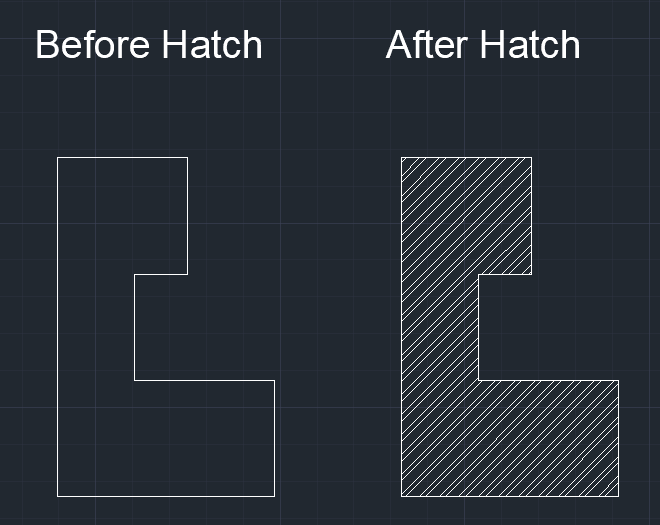
When using the Hatch command, you need to select the enclosed area you want to fill and specify the hatch pattern or color. AutoCAD provides a wide range of predefined patterns, or you can create your own custom patterns. This command is essential for adding visual appeal to your drawings and making them more realistic.
Conclusion
Mastering these essential AutoCAD commands will significantly enhance your CAD designing skills. The Line, Circle, Trim, Mirror, and Hatch commands will not only make your work more efficient but also improve the quality and accuracy of your drawings. Incorporate these commands into your workflow and watch your productivity soar!
FAQ: 5 Essential AutoCAD Commands
Q1: Why is the Line command considered fundamental in AutoCAD?
A1: The Line command is fundamental because it allows CAD designers to create straight segments, forming the basis for most drawings. It provides precision and is the building block for more complex shapes.
Q2: How does the Circle command enhance design efficiency?
A2: The Circle command is crucial for creating arcs and circles in designs. Its efficiency lies in its ability to define precise curves, aiding in the representation of various elements like gears, wheels, and rounded features.
Q3: What role does the Trim command play in refining drawings?
A3: The Trim command is essential for cleaning up designs. It enables CAD designers to remove unwanted segments or overlapping lines, ensuring a clean and accurate representation of the intended geometry.
Q4: How does the Mirror command contribute to design symmetry?
A4: The Mirror command is indispensable for achieving design symmetry. It allows designers to create a mirrored copy of selected objects, facilitating the development of balanced and aesthetically pleasing drawings.
Q5: In what scenarios is the Hatch command particularly useful?
A5: The Hatch command is especially useful for adding texture and depth to drawings. CAD designers can use it to fill enclosed areas with patterns or colors, enhancing the visual representation of materials and surfaces.
Q6: Can these commands be customized for specific design requirements?
A6: Yes, AutoCAD allows customization of commands through scripts and macros. Designers can tailor these commands to suit specific project needs, improving workflow efficiency.
Q7: Are there keyboard shortcuts for these essential commands?
A7: Absolutely! AutoCAD offers keyboard shortcuts for these commands, boosting productivity. Learning and using these shortcuts can significantly speed up the design process.
Q8: How can beginners practice and master these essential commands?
A8: Beginners can practice by working on simple projects and gradually incorporating these commands. AutoCAD tutorials, online courses, and regular practice are excellent ways to master these fundamental skills.
Q9: Are there any additional commands that complement these essentials?
A9: Certainly! Commands like Offset, Fillet, and Move are valuable complements to these essentials. They expand the designer’s capabilities and contribute to more intricate and detailed drawings.
Q10: In conclusion, why are these commands considered the foundation for CAD design?
A10: These commands form the foundation because they cover basic geometric elements and essential editing tools. Mastering them provides a solid skill set, allowing CAD designers to create a wide range of precise and visually appealing drawings.